Bar Plot components in matplotlib
- A bar plot in Matplotlib is used to represent data in a rectangular bar form, with the lengths of the bars proportional to the values they represent.
- The key components of a bar plot in Matplotlib:
1. Figure and
Axes:
- Figure (`plt.figure()`): The
top-level container for the entire plot.
- Axes (`plt.subplot()` or
`plt.subplots()`):
The area within the figure where the bars are plotted.
2. Data Plotting:
- Bar Plot (`plt.bar()` or `plt.barh()`): These functions
are used to create vertical and horizontal bar plots, respectively.
categories = ['Category A', 'Category B',
'Category C']
values = [25, 40, 30]
plt.bar(categories, values, color=['red',
'green', 'blue'])
- `categories`: The categories or labels for
the bars.
- `values`: The heights of the bars.
- `color`: The color of the bars.
3. Title and
Labels:
- Title (`plt.title()`): Adds a title to the
plot.
plt.title('Bar Plot')
- Axis Labels (`plt.xlabel()` and
`plt.ylabel()`): Adds labels to the x and y axes.
plt.xlabel('Categories')
plt.ylabel('Values')
4. Legend:
- Legend (`plt.legend()`): Displays a legend
that describes the elements in the plot.
-The `label` parameter in the plotting
function is used to associate a label with each data series.
plt.legend()
5. Grid Lines:
- Grid (`plt.grid()`): Adds grid lines to
the plot.
plt.grid(True)
6. Customizing Bar
Appearance:
- Color (`color`): Specifies the color of
the bars.
- Width (`width`): Sets the width of the
bars (for vertical bar plots).
- Height (`height`): Sets the height of the
bars (for horizontal bar plots).
These properties are specified in the
`plt.bar()` or `plt.barh()` function.
7. Saving and
Displaying the Plot:
- Save (`plt.savefig()`): Saves the plot to
a file.
- Show (`plt.show()`): Displays the plot on
the screen.
plt.show()
example:- a
vertical bar plot with these components:
import
matplotlib.pyplot as plt
categories = ['Category A', 'Category B', 'Category C']
values = [25, 40,
30]
plt.figure(figsize=(8, 4))
plt.bar(categories,
values, color=['red', 'green', 'blue'])
plt.title('Bar
Plot')
plt.xlabel('Categories')
plt.ylabel('Values')
plt.legend()
plt.grid(True)
plt.show()


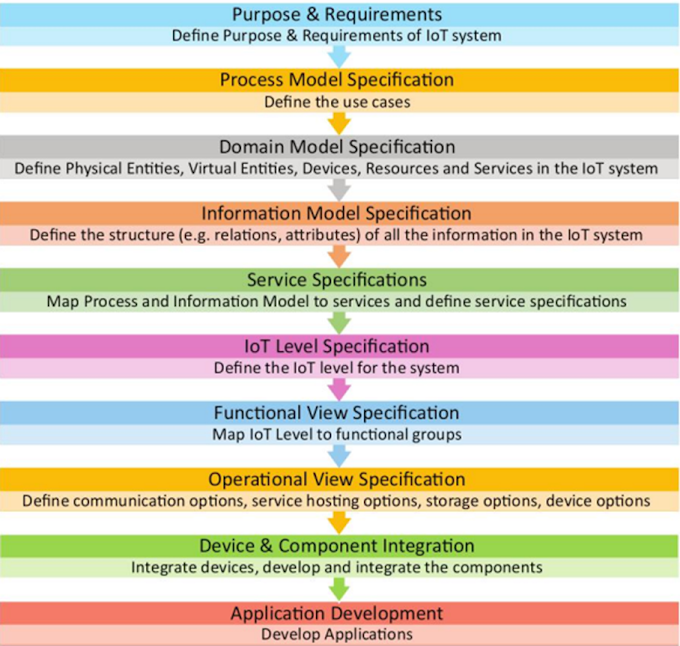
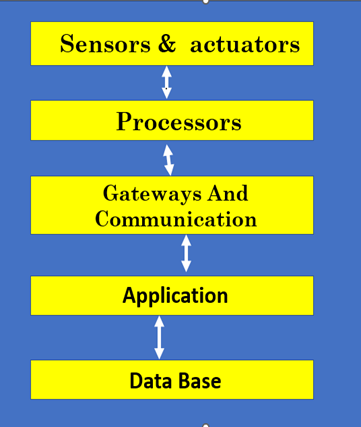
0 Comments